By GLOTRENDS | 30 December 2020 | 1 Comments
WIFI 6 & Bluetooth 5 Adapter Installation
Part I: Wifi & Bluetooth Adapter Installation
Step 1 : Insert the wireless adapter into the PCI-Ex1 slot (Also compatible with PCI-Ex4, PCI-Ex8, PCI-Ex16 slots) and screw the bezel.

Step 2 : Plug the Bluetooth cable into the wireless adapter and the motherboard interface.

Step 3 : Antenna installation

Part II: WIFI 6 Driver Installation in Windows 10 64 bit
Step 1: Check the status of WIFI and Bluetooth adapter before driver installation. You will find yellow exclamation mark on Network Controller (WIFI adapter) and Unknown device (Bluetooth Adapter), if you have not install the drivers yet.
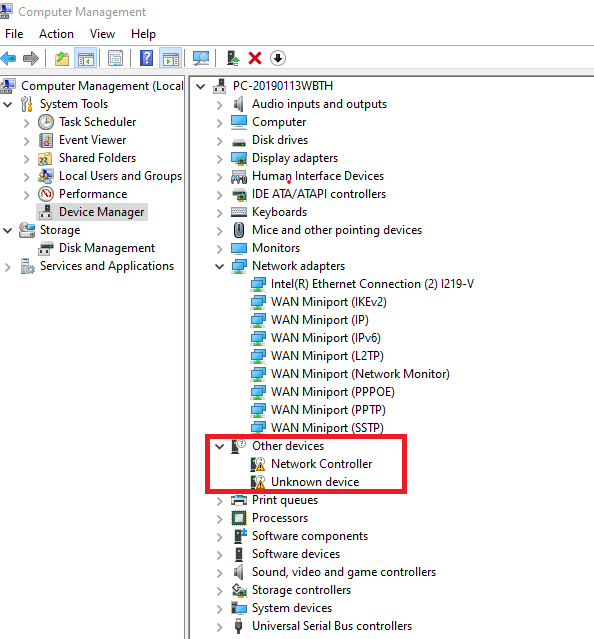
Step 2: Unzip the file “SU_AX200-210_DRIVERS.rar.rar”, and excute file "WiFi_22.0.0_Driver64_Win10.exe". You will start to install WiFi 6 driver.
Note: The driver file is in the attached CD or you can download fromi link: Driver File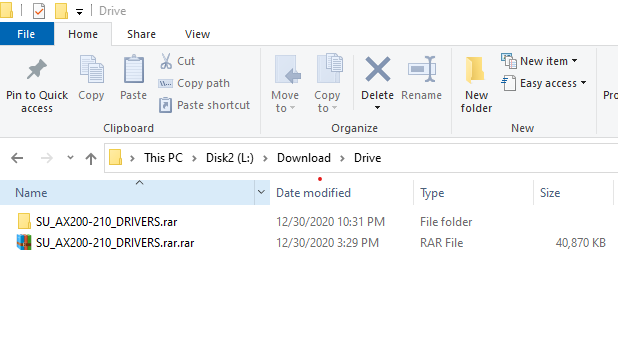
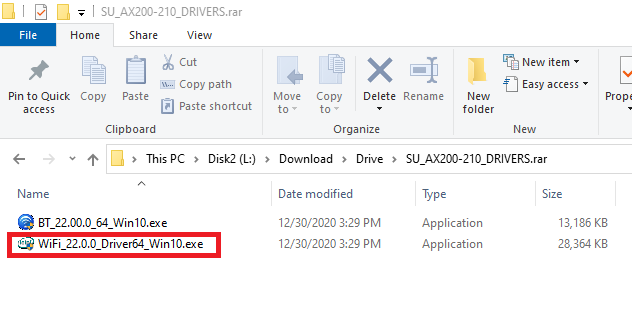
Step 3: Driver installation.
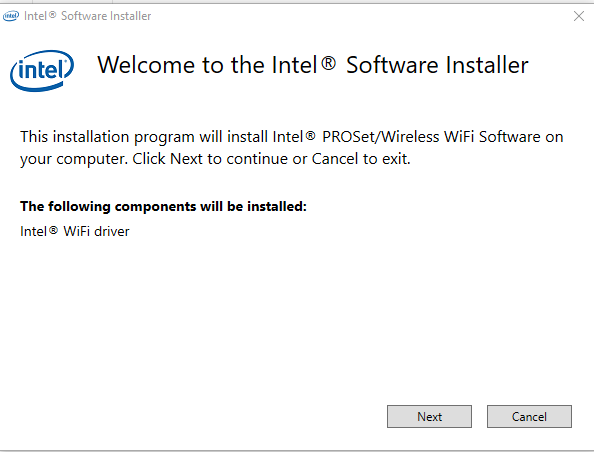
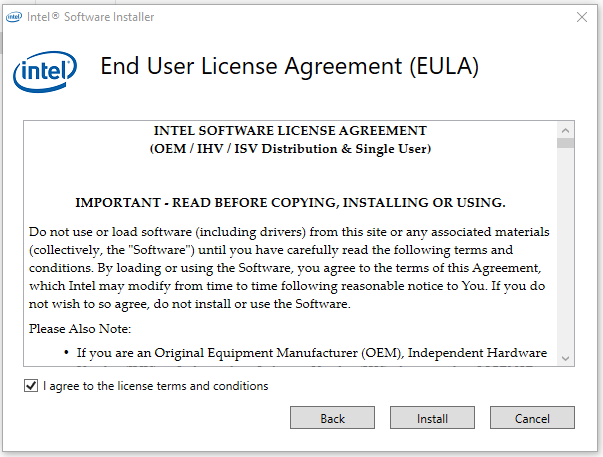
Step 4: After driver installation, you will find "Intel(R) Wi-Fi 6 AX200 160MHz" in Network adapters.
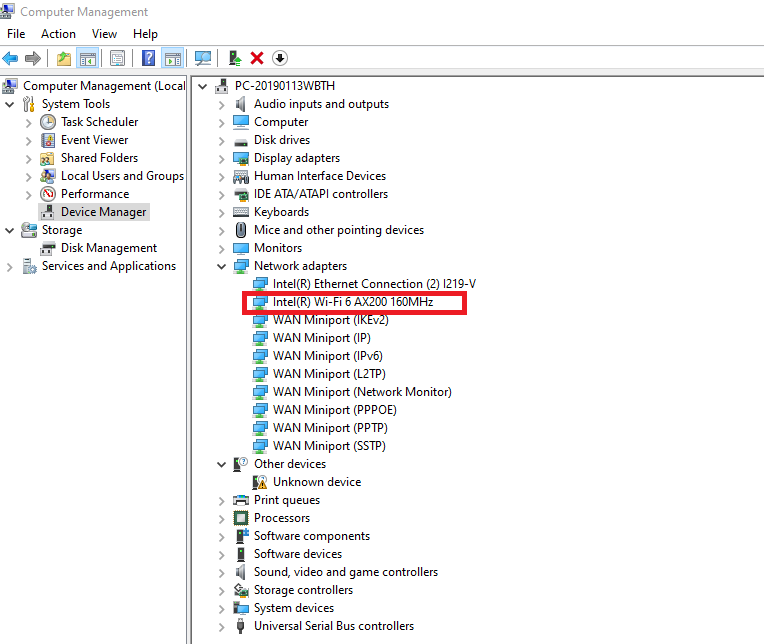
Step 5: Select WIFI network and enter security key.
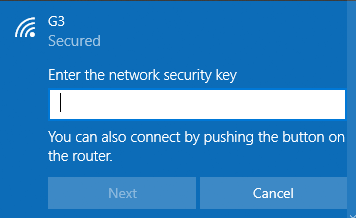
Part III: Bluetooth 5 Driver Installation in Windows 10 64 bit
Step 1 : Check the of Bluetooth adapter before driver installation. You will find yellow exclamation mark on Unknown device (Bluetooth Adapter), , if you have not install the drivers yet.
Note: Bluetooth 5 driver may install automatically once your PC connect with internet.
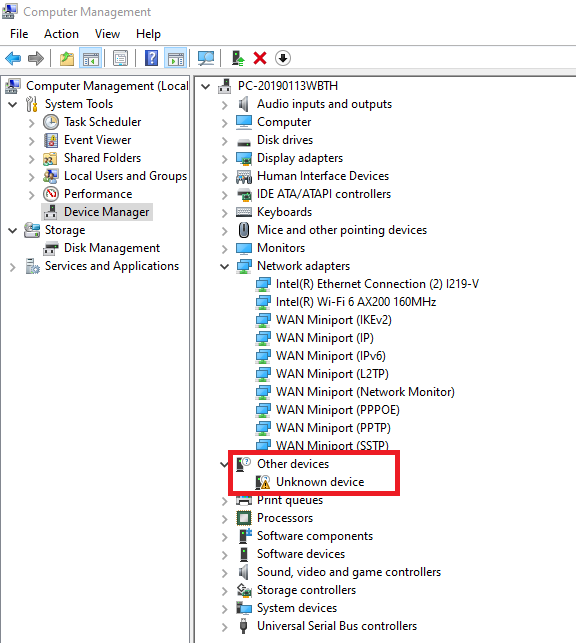
Step 2 : Excute file "BT_22.00.0_64_Win10.exe". You will start to install Bluetooth 5 driver.
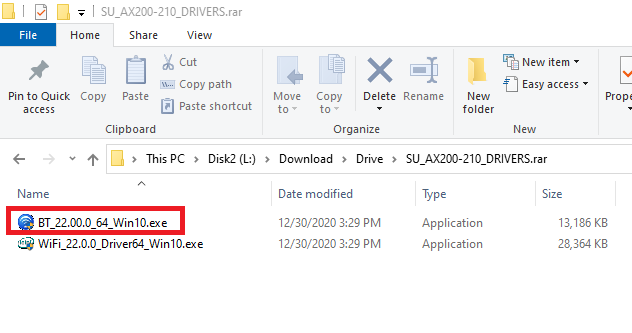
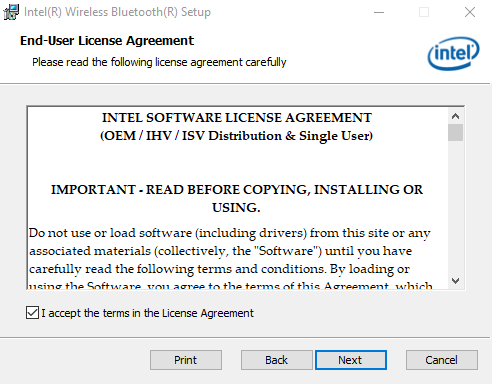
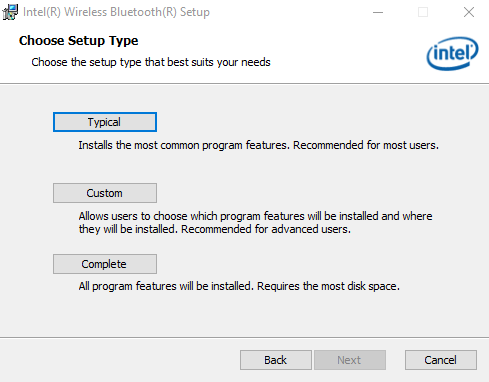
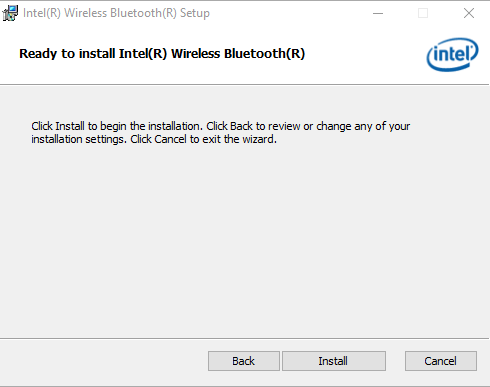
Step 3 : After driver installation, you will find "Bluetooth" in Device Manager.
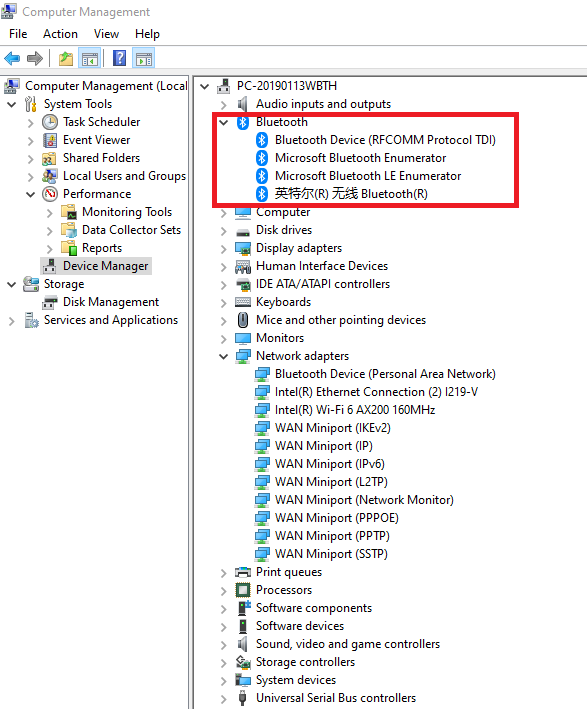
Step 4 : Add bluetooth device. Press Connect if the PIN on device matches your PC.
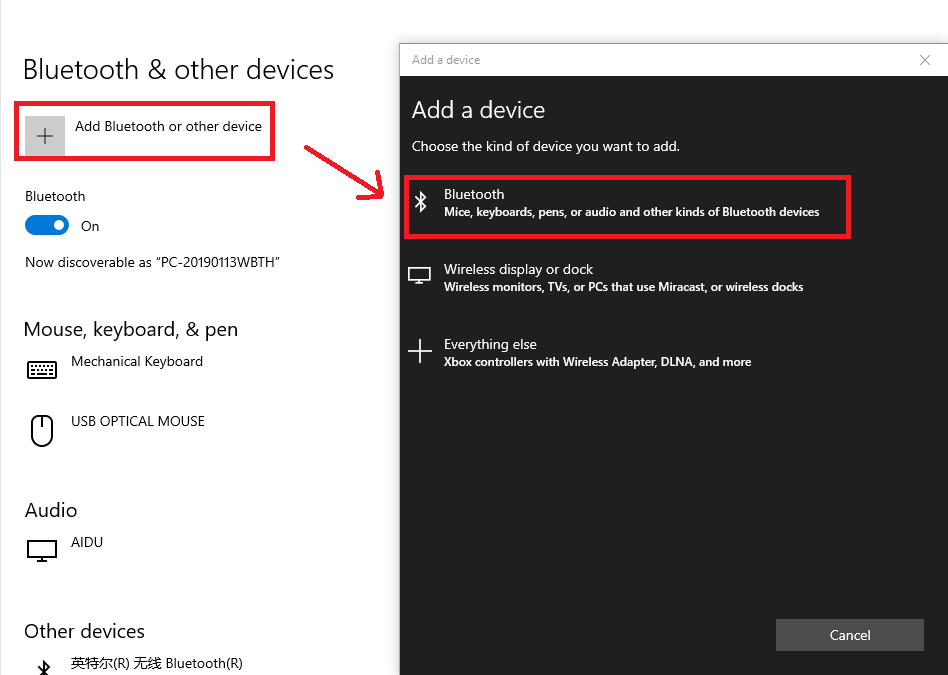
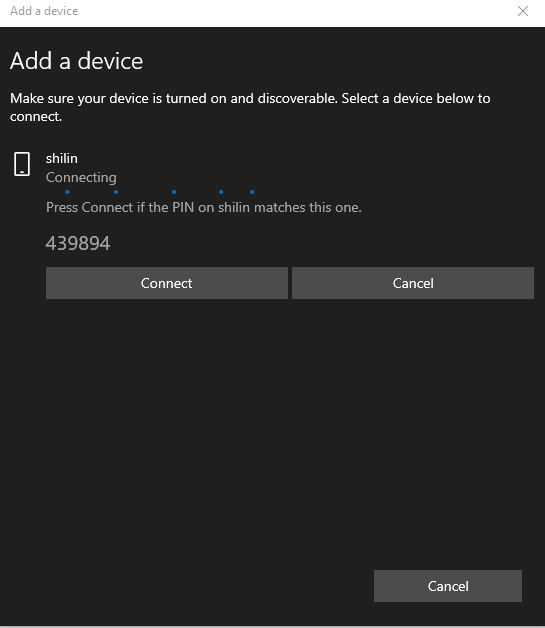
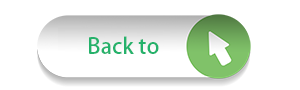
Recently Reviews
READ MORELeave a Reply
Your email address will not be published.Required fields are marked. *
POPULAR BLOG
ARCHIVES
CATEGORIES